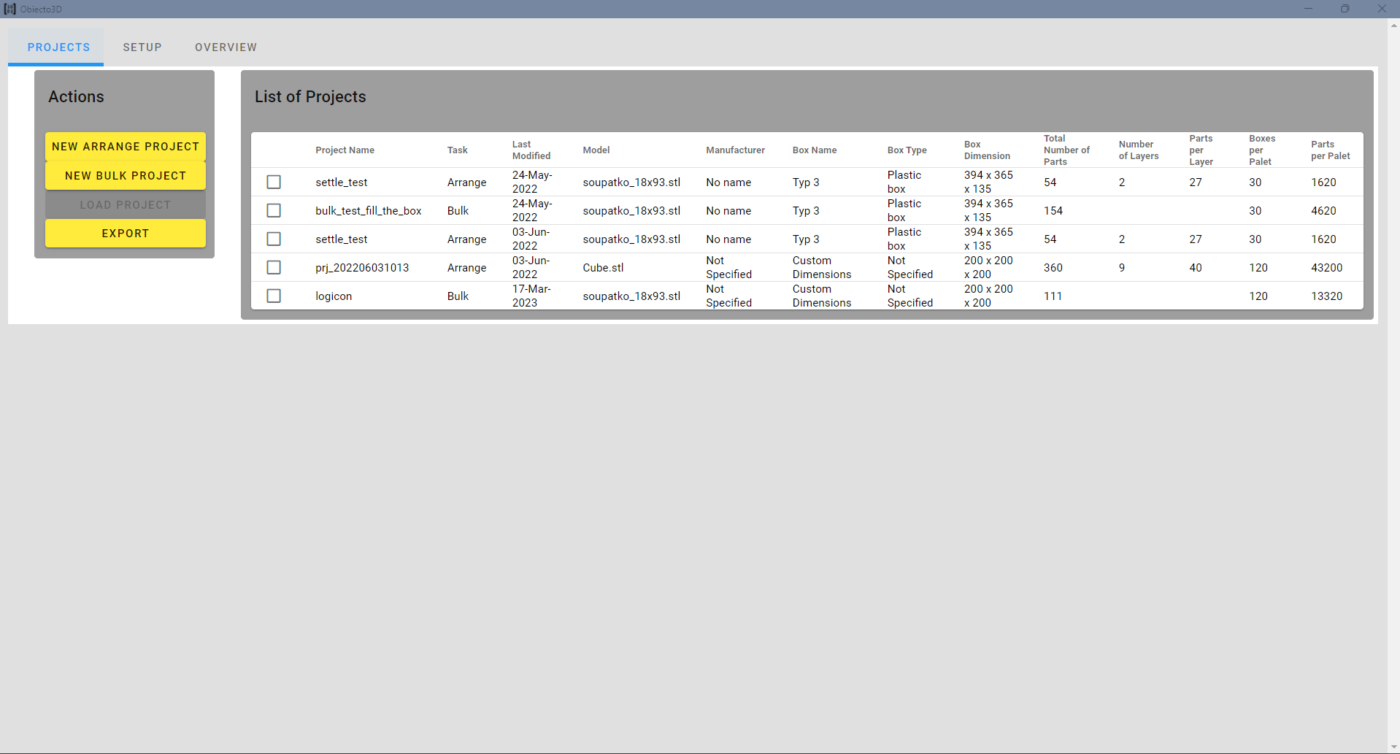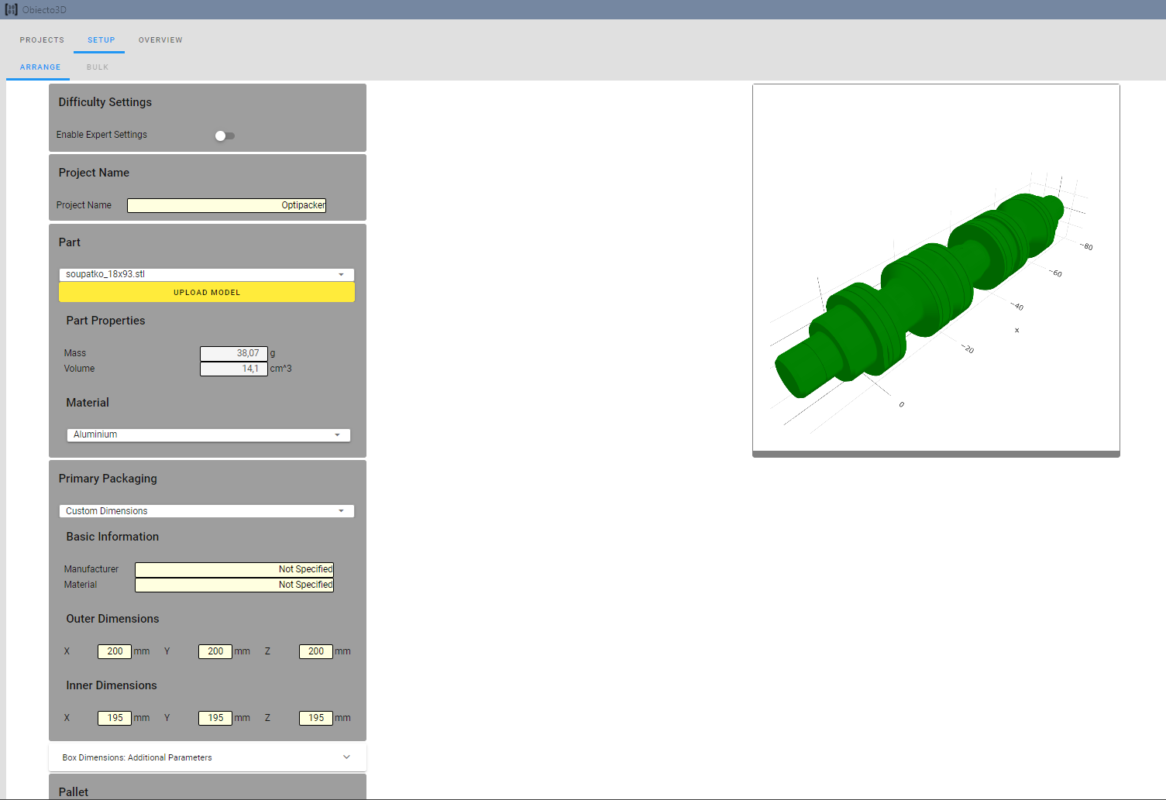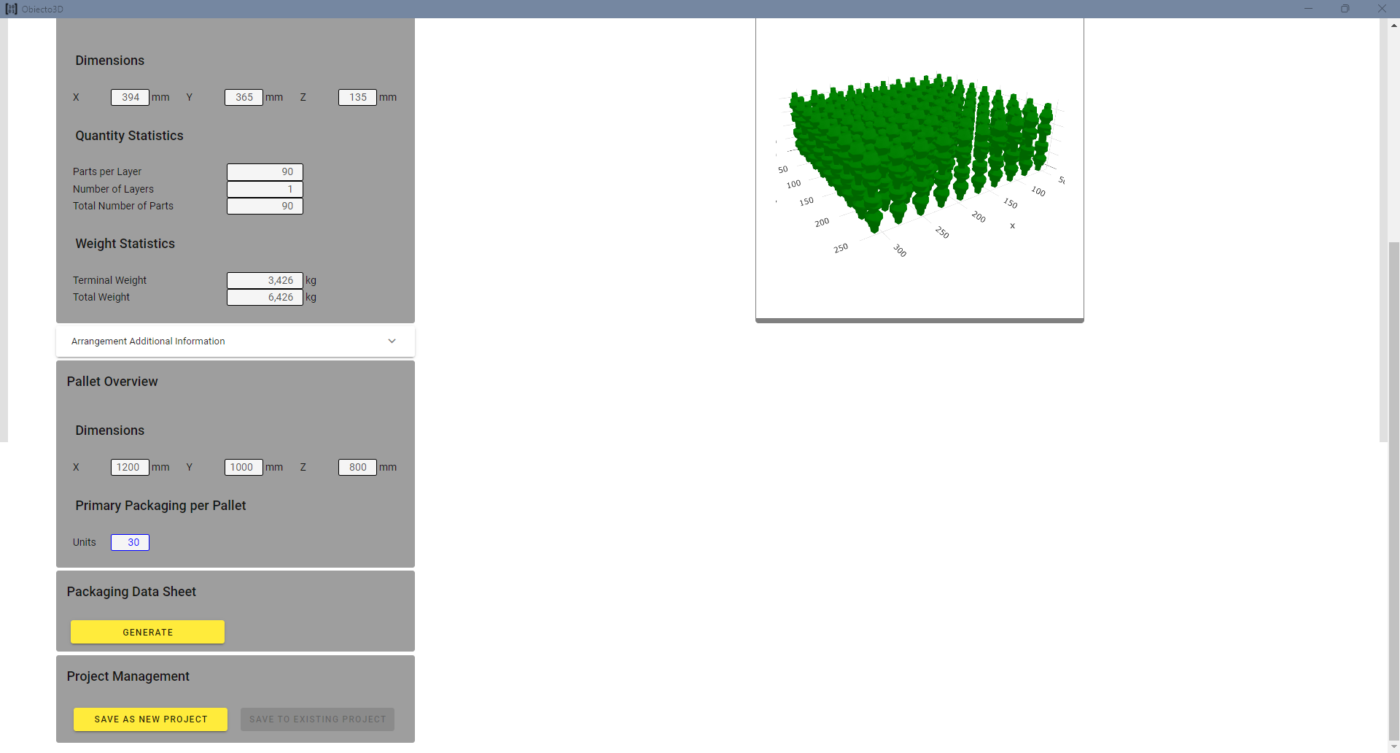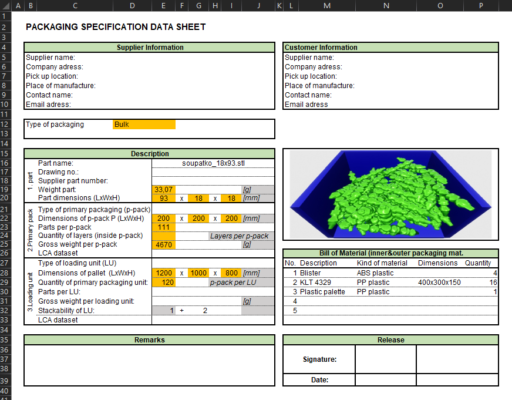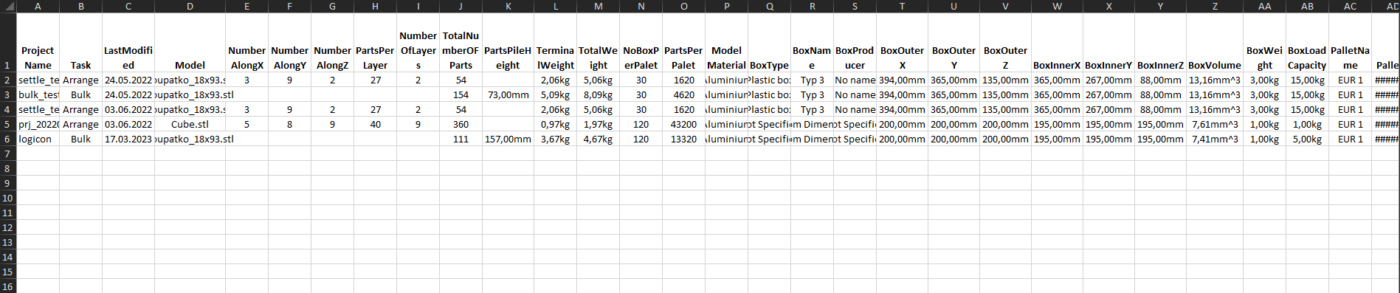Introduction how works Optipacker tool
PROJECTS SCREEN
This screen control whole bill of material. Adding or editing parts with expected scenarios – Arrange or Bulk. All information can be easily exported for defining e.g. production racks.
Functions:
- New Arragne projects
- New Bulk projects
- Edit projects from list
- Export database information – all or selected parts from project list to .xls for further processing.
SETUP SCREEN
Fullfill necessary parametrs for begin of generating.
Functions:
- Project name
- Select parts (save in folder (models)
- Select material (for calculation weight boundary condition)
- Select primary packaging or fullfill your own dimensions
- Select Loading unit or fullfill your own dimensions
- Addition placement settings:
- Define space between parts
- Define space between box and parts
- Permit rotations (X,Y,Z) to find best position for parts
SAVE AND EXPORT
Happy with results? let’s save the project or generate packaging data sheet.
Functions:
- Generate data sheets
- Save project
PACKAGING DATA SHEET
Generated packaging data sheet for start discussion with your supplier
Functions:
- Generating .xls file
EXPORTED PROJECT LIST
Export bill of material complete project in database structure. It helps for defining warehouse / production racks
Functions:
- Generate data sheets
- Save project
System requirements
Optipacker runs on any standard PC with Windows 10, 11 or with Windows Server 2012, 2012 R2, 2016, 2019, 2022 (64-bit versions only) and a minimum display resolution of 1280 x 1024 (without scaling).
Optipacker works only on GeFORCE graphics cards
Please make sure you have installed the current version of the MATLAB Runtime 9.11
We recommend the following hardware requirements for the Optipacker components:
- Main component
- a recent 4 core processor,
- 8GB RAM or more,
- 10GB hard disk space or more,
- GeForce card driver
- License
- The license is bound to 1 device